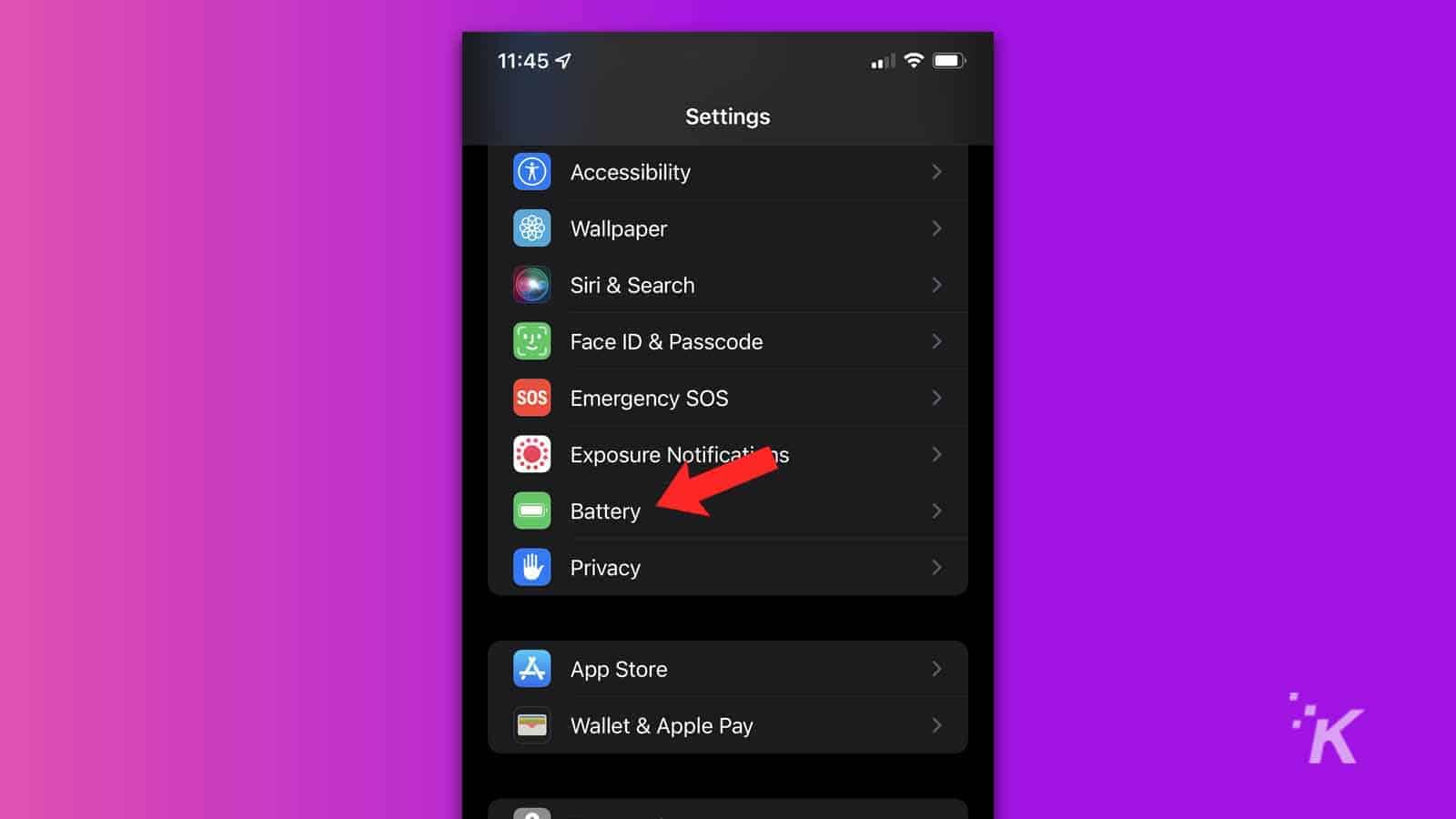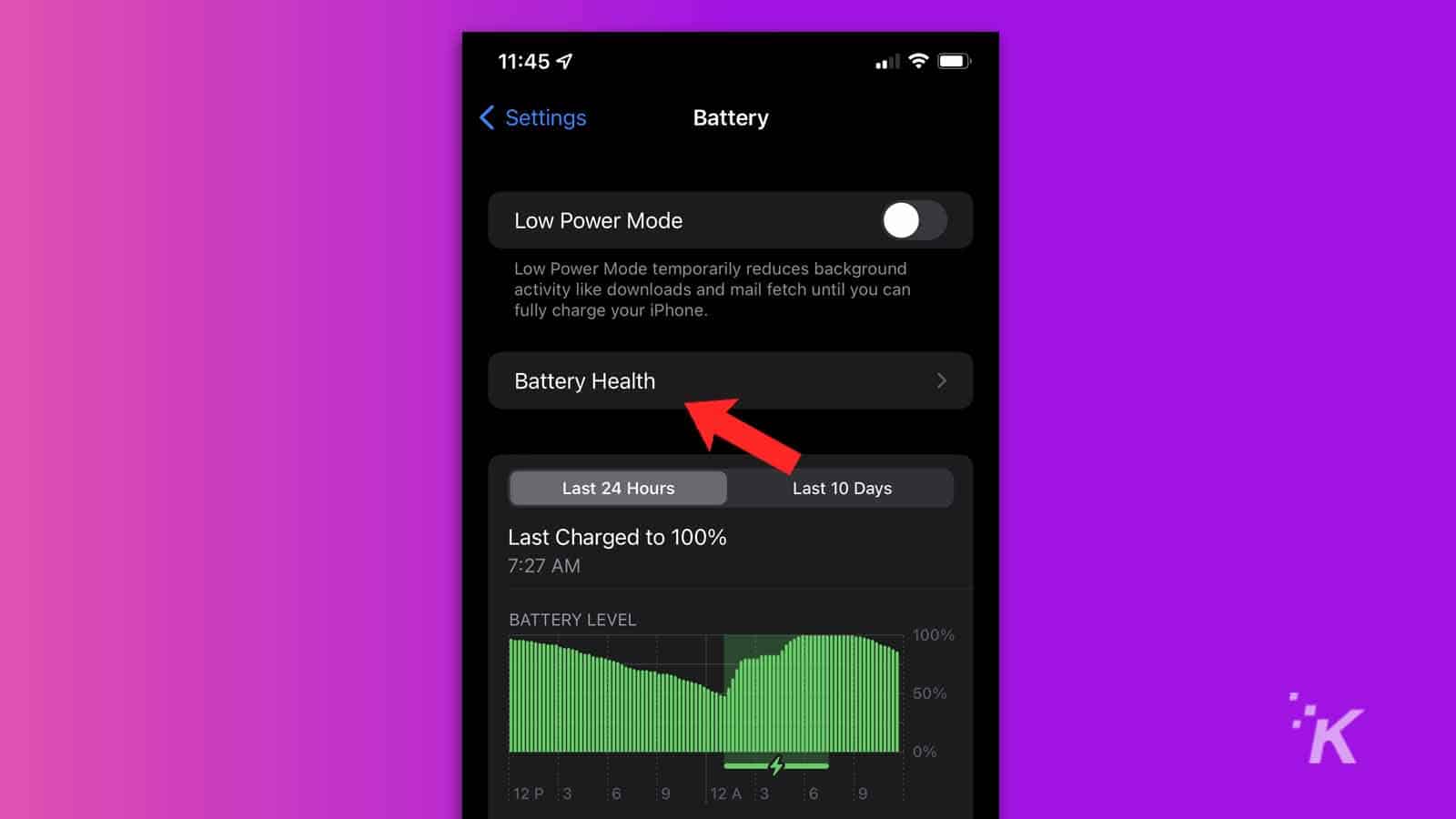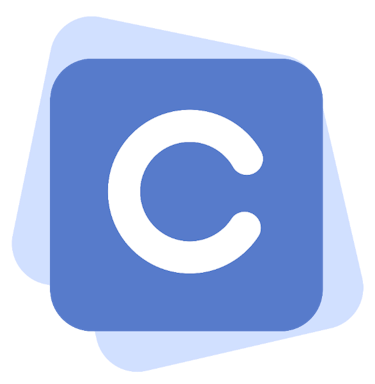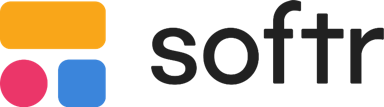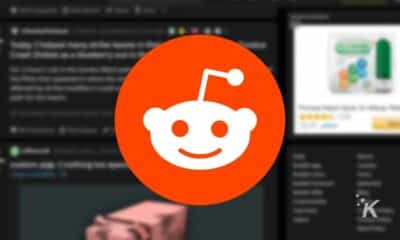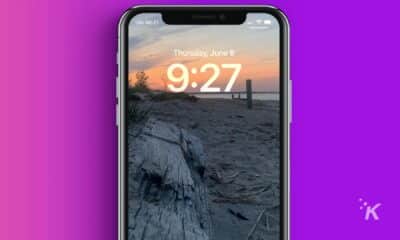How-To
10 tips to improve your iPhone’s battery life
Is your iPhone battery quickly draining? Here are 10 tips to help with that.
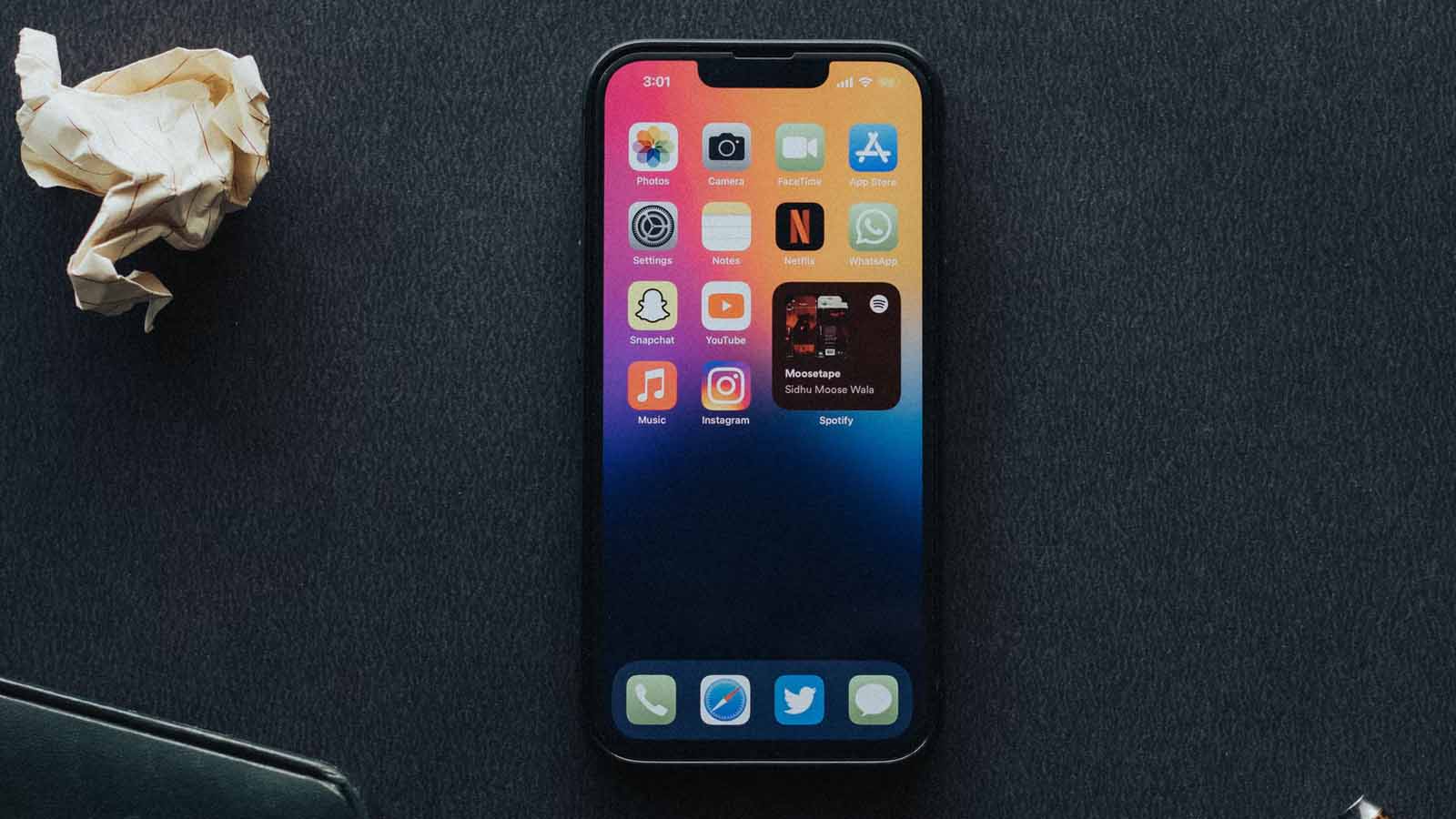
Is your iPhone’s battery life struggling these days? Perhaps you simply use your device a lot. Or maybe there’s another explanation and you need tips on how to save battery life throughout the day.
While one iOS setting on its own is unlikely to cause significant battery drain, several different features working together can have a notable effect. Depending on how you use your device, tweaking a few tools may be enough to get the boost you need.
Let’s discuss ten solid tips for improving your iPhone’s battery life.
1. Use WiFi instead of mobile data
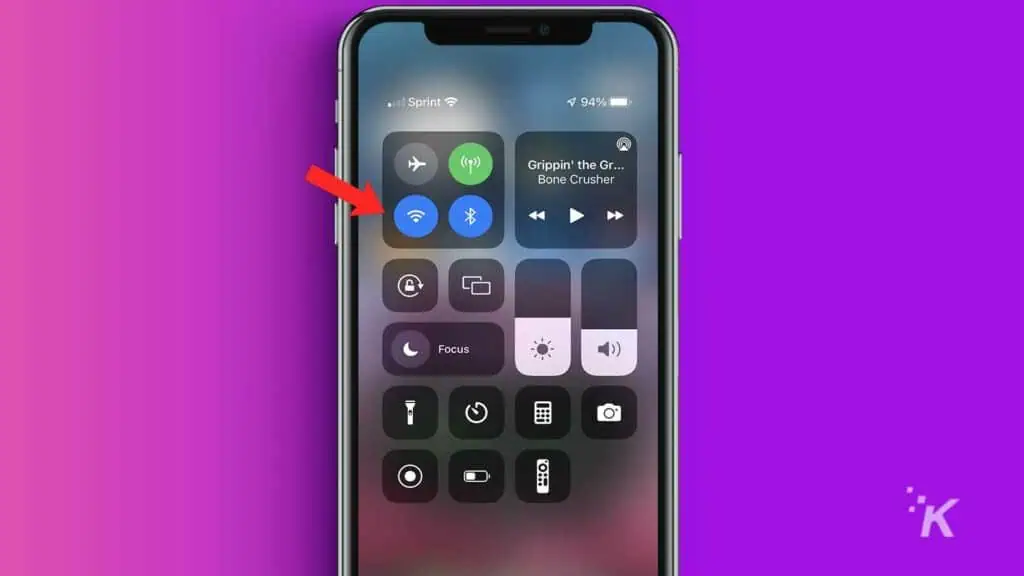
Choosing a strong WiFi signal over a cellular connection should improve battery life. When your iPhone requires less effort to stay connected, it’ll consume less power. Because a nearby wireless router generally produces a stronger and more reliable signal than a far-off cell tower, WiFi is almost always the superior choice.
2. Turn down brightness save your iPhone’s battery life
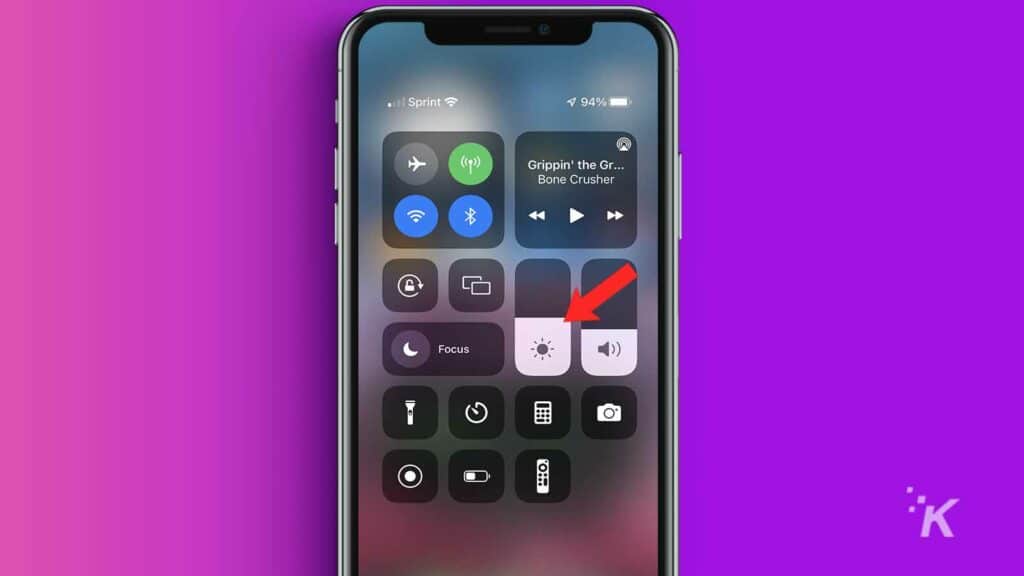
Sometimes your iPhone may be lighting itself up brighter than necessary. If that’s the case, manually lowering your brightness level in Settings > Display & Brightness will save power.
You can also lower your brightness by pulling down on the top-right of the screen and using the slider (shown above).
3. Switch to dark mode on iPhone
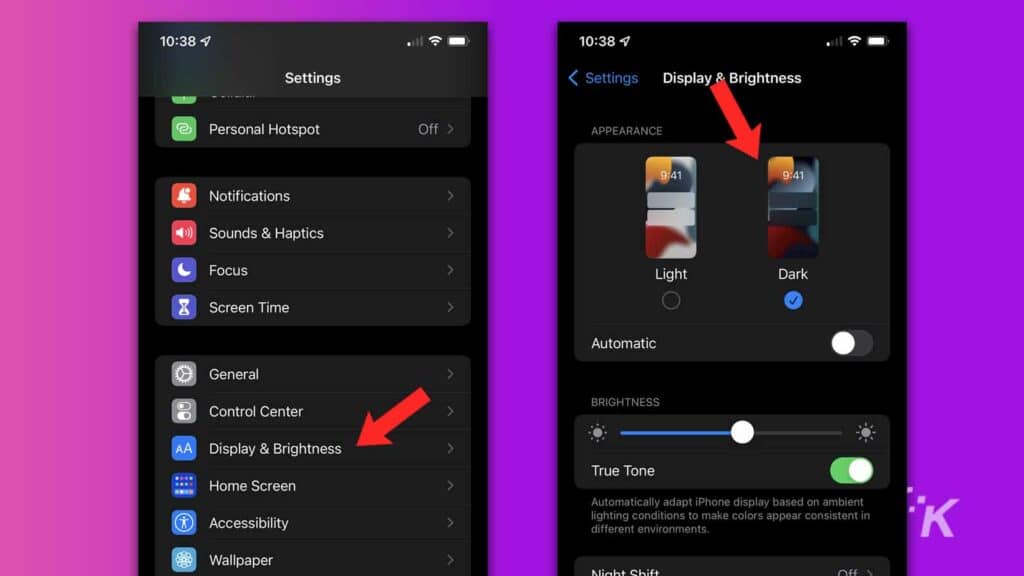
Switching to Dark mode will extend your iPhone’s battery life significantly. On top of that, darker themes often look better than the eye-scorching alternative.
You can enable iOS Dark mode in Settings > Display & Brightness by selecting Dark in the Appearance section.
4. Disable background app refresh
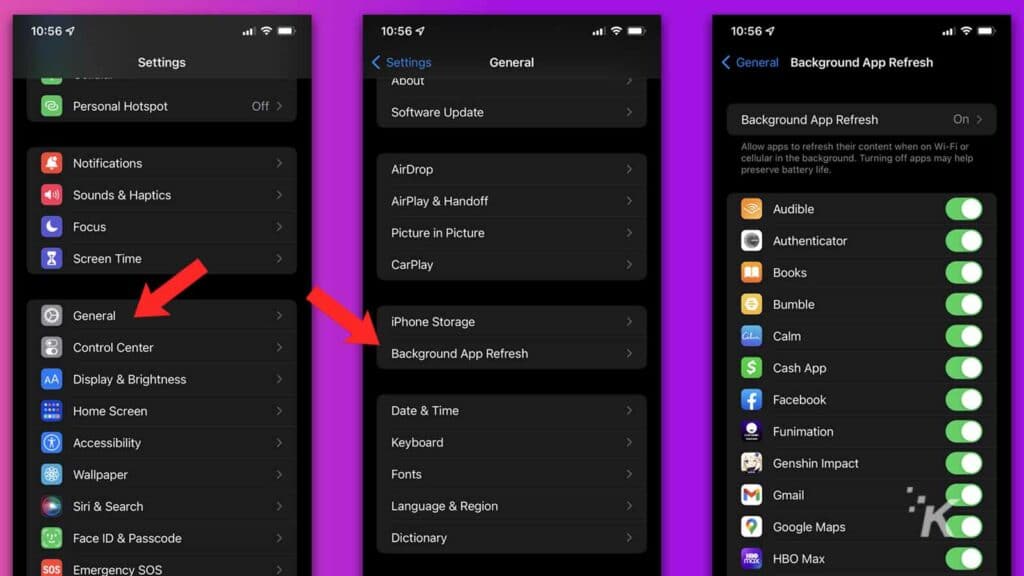
Apps constantly refreshing and updating in the background will certainly drain your battery. Therefore, you should disable Background App Refresh for any applications that don’t need to be constantly updated.
You can diminish the feature’s impact in iOS by going to Settings > General > Background App Refresh and turning off any unnecessary apps.
5. Disable iPhone notifications
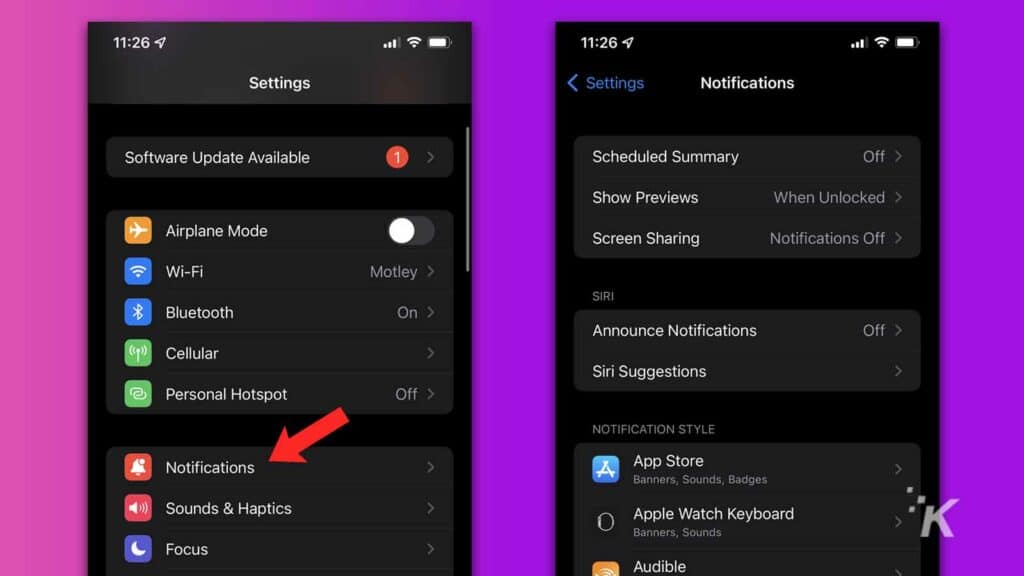
You may also have apps that frequently display useless notifications. If so, you should clean up your notification settings to conserve battery life.
You can configure your Notifications in Settings > Notifications.
6. Disable raise to wake
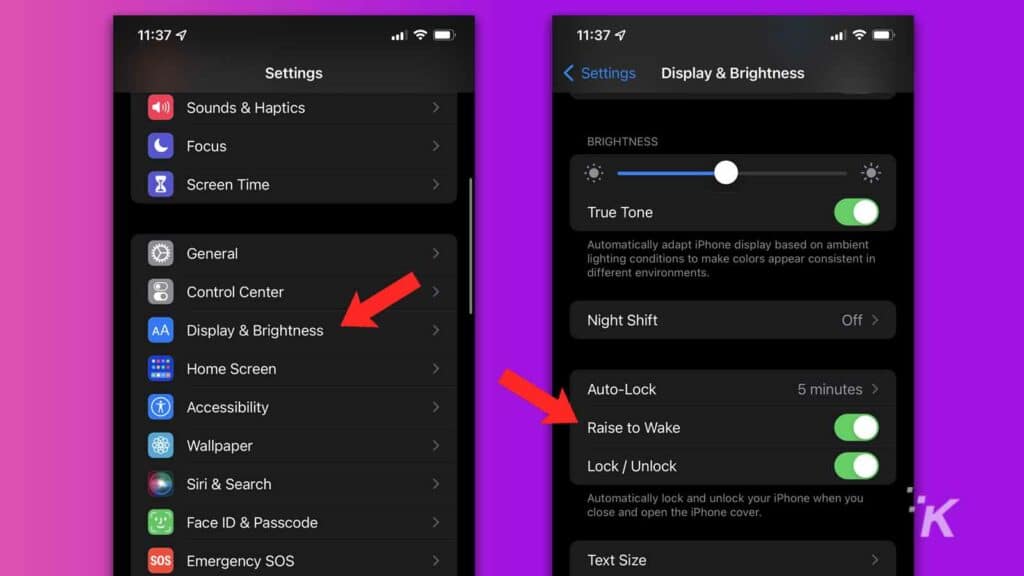
While Raise to Wake is a convenient feature, you may not need your screen lighting up every time you touch your phone. If you frequently disturb your device’s slumber by accident, switching off the feature should keep your phone’s battery from draining so fast.
You can disable Raise to Wake in Settings > Display & Brightness.
7. Turn Bluetooth off
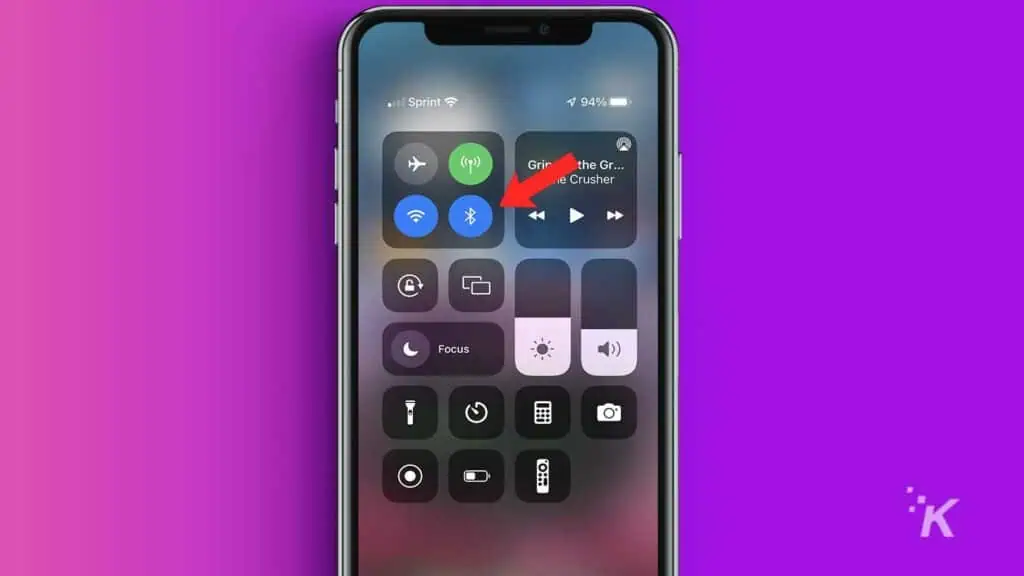
When you’re not using Bluetooth, switching it off will save power. You don’t need your iPhone constantly searching for new connections and sending its own signal when you’re not wanting to pair with another device.
The quickest way to switch the setting off is to open the Control Center by swiping down on your screen and tapping the Bluetooth icon.
8. Use Low Power Mode to save your iPhone’s battery life
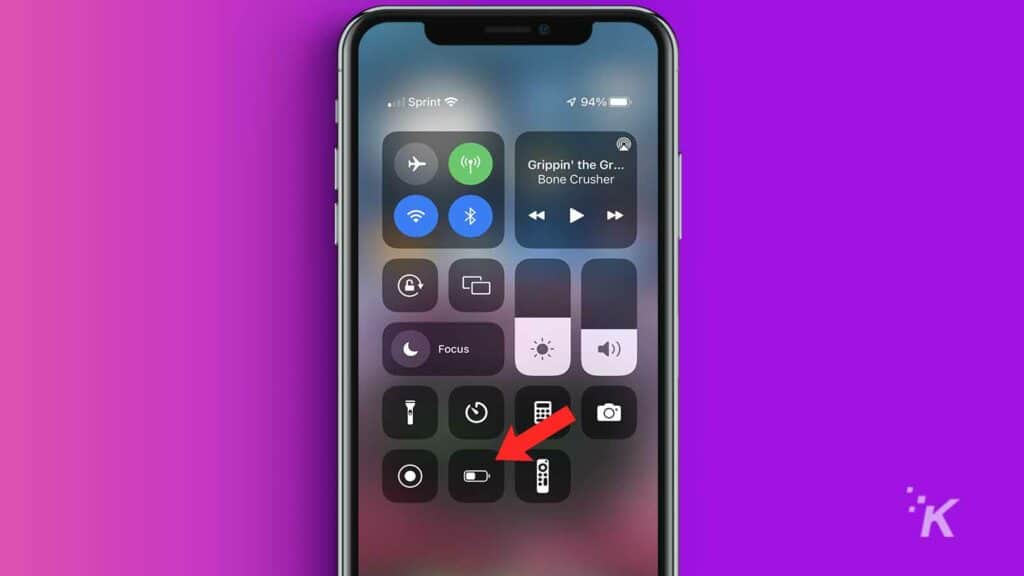
Low Power Mode is the ultimate energy saver, but the feature will also leave your iPhone feeling a little stunted. The setting affects:
- Fetching new mail
- Background app refresh
- Automatic downloads
- Visual effects
- Auto-lock timer
- iCloud Photos
- 5G
Low Power Mode works best as an emergency measure at times when you know you need to conserve some serious battery life.
You can enable the feature in Settings > Battery. You can also access the feature by pulling down on the top-right of your screen and selecting the icon (shown above).
9. Use Airplane Mode with poor reception
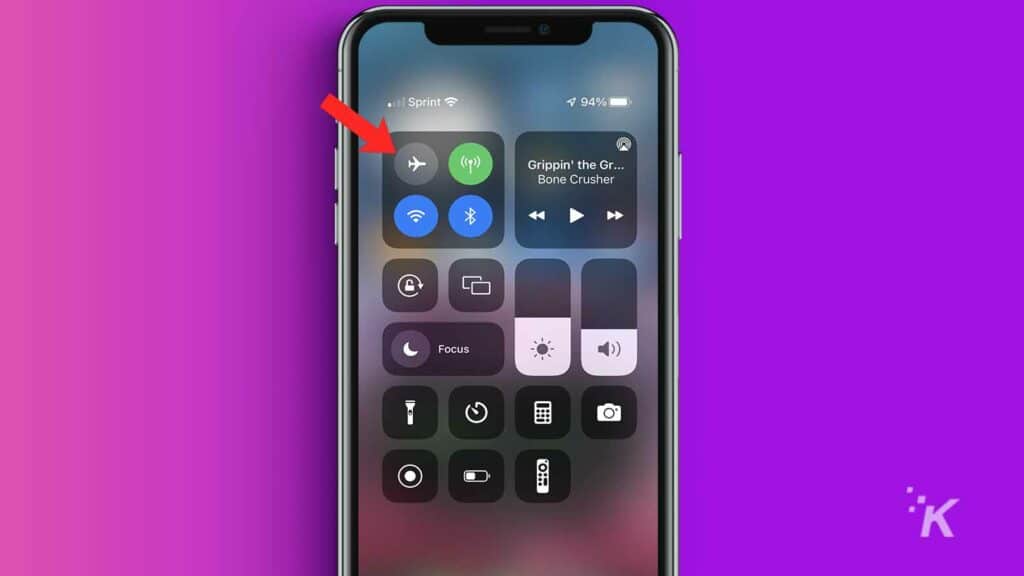
Constantly searching for signal is a great way to drain your iPhone’s battery in a short amount of time. If reception is poor and you find yourself asking, “why does my battery drain so fast,” Airplane Mode will get you off the grid and save some serious power.
Opening the Control Center and tapping the Airplane Mode icon is the quickest way to enable the feature. Just remember, when in AirPlane Mode, your phone’s functions are severely limited!
10. Check your iPhone’s battery health

If you’ve tried all of the above suggestions and your iPhone still won’t hold a charge, you may have an issue with the battery itself. Fortunately, Apple makes diagnosing any issues easy. Here’s how to check your battery health in iOS:
-
Go to Settings > Battery
-
Tap Battery Health
From here, you can view a report on your battery’s health, and iOS should let you know if you need to have your battery checked out by a professional.
Usage heavily affects your iPhone’s battery life
Certain activities will drain your iPhone’s battery quicker than others. For example, streaming hours of HD video at high volume will chew the charge quicker than sending the occasional text message.
However, if you want to squeeze every bit of juice out of your device, tweaking the suggested settings should yield some notable results and help your iPhone’s battery life.
Have any thoughts on this? Let us know down below in the comments or carry the discussion over to our Twitter or Facebook.
Editors’ Recommendations:
- How to eject water from a wet iPhone with a simple shortcut
- Here’s how to make your iPhone screen grayscale
- How to cancel your Apple subscriptions
- Is ‘realityOS’ going to power Apple’s AR/VR headset?